How to Set Up Parental Controls with My FiOS and My FiOS app
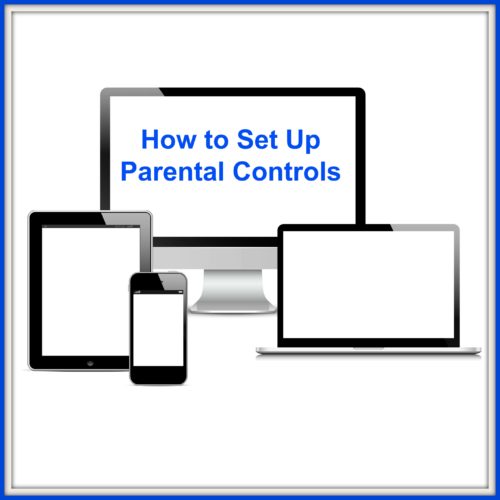
If you are like me, you are very interested in not only controlling your child’s video game habit but also be able to block inappropriate content.
With My FiOS and the My FiOS app, I am able to set parental controls when my daughter needs to step away from her video games and to also block content I think is a bit risque. And why is this important to me. School will be ending next week and I want my daughter to get out of the house. We live in a typical size New York City apartment and I refuse to allow her to sit inside all day when she is not in camp. Seriously, if I did not control her viewing or playing time, she would spend all day inside. Not happening!
She needs to be outside playing basketball or riding her scooter with her friends. She and I need to be going to the Farmer’s Market to shop for fresh fruits and veggies. We need to head to the museum to get some culture.

Key parental controls allows you to:
- Use ratings to block what content can be viewed
- Use age preferences to block content for a particular age group
- Control the display of adult programming and information
- Block specific channels
- Block access to widgets that have potentially harmful/private content (such as social networking Widgets for Facebook and Twitter)
And how to block those pesky purchases you did not approve!! With My FiOS and the My FiOS app, you can safeguard any purchases made through your TV by setting up a Purchase Controls PIN. Wow, isn’t technology grand!
Visit verizon.com the step by step instructions to set up and use parental controls. And don’t forget Verizon FiOS customers, if you are interested in checking out a premium channel like HBO because you keep hearing about Game of Thrones (and yes, it is amazing and addictive) or Starz, you can request a FREE TRIAL VIEW at your convenience.

Disclosure: This is a sponsored post as a Verizon FiOS Brand Ambassador. Opinions are 100% my own.

